Since WordPress is a web-based software, WordPress' cron jobs can only run when the website is accessed. One websites with low trafic, this might cause issues because the cron job won't run very often.
define(‘DISABLE_WP_CRON’, ‘true’);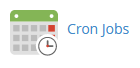
/usr/local/bin/php -q /home/USERNAME/public_html/wp-cron.php >/dev/null 2>&1
/usr/local/bin/ea-phpXX -q /home/USERNAME/public_html/wp-cron.php >/dev/null 2>&1
wp-cron, cron
